How to set up Your Ledger Nano S with Avalanche
Learn how to set up your Ledger with Ledger Live and the Avalanche Wallet
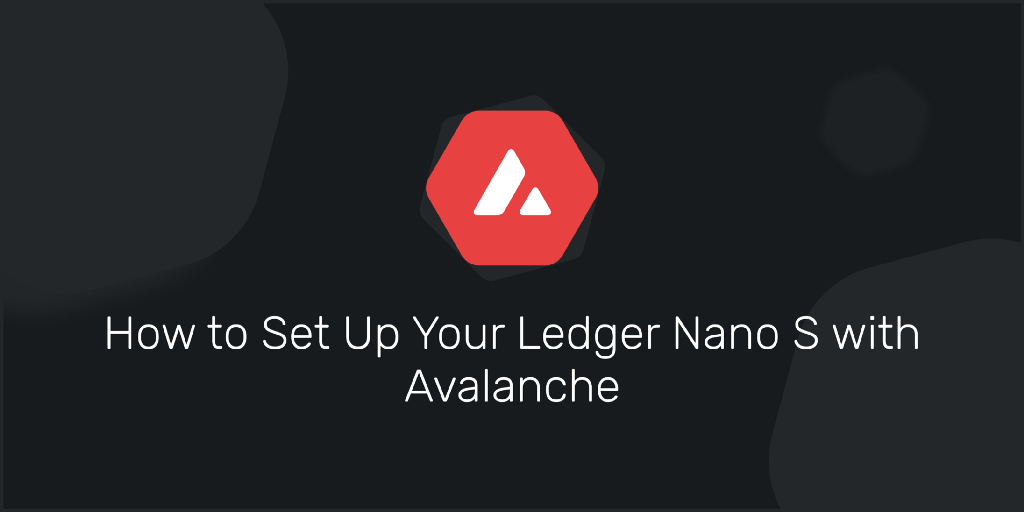
The industry standard for safely securing cryptocurrencies is hardware wallets, specialized devices that provide full isolation between your computer and your private keys. The Avalanche Ledger wallet app is now available in Ledger Live via Experimental Mode.
How to Set Up Avalanche on Ledger Live
First, you’ll need to install Ledger Live. There’s a download for MacOS, Windows and Linux as well as iOS and Android.
Next, fire up Ledger Live and click the “Settings” button.
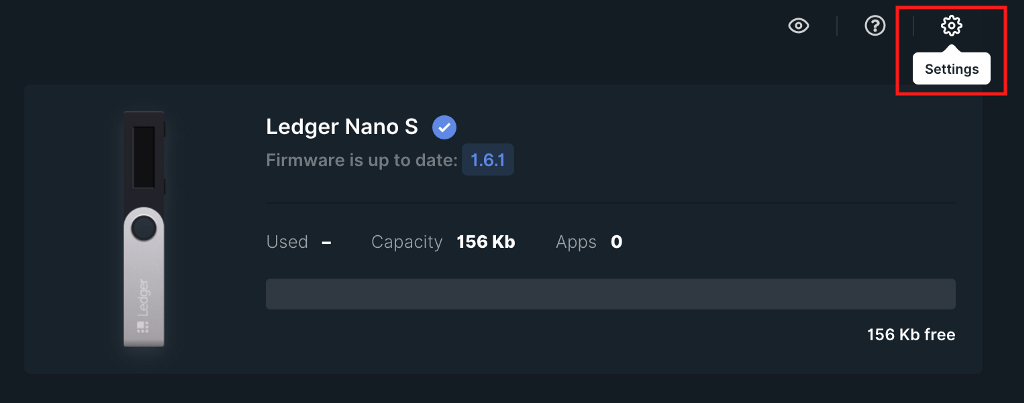
Once in settings then go to the “Experimental features” tab.
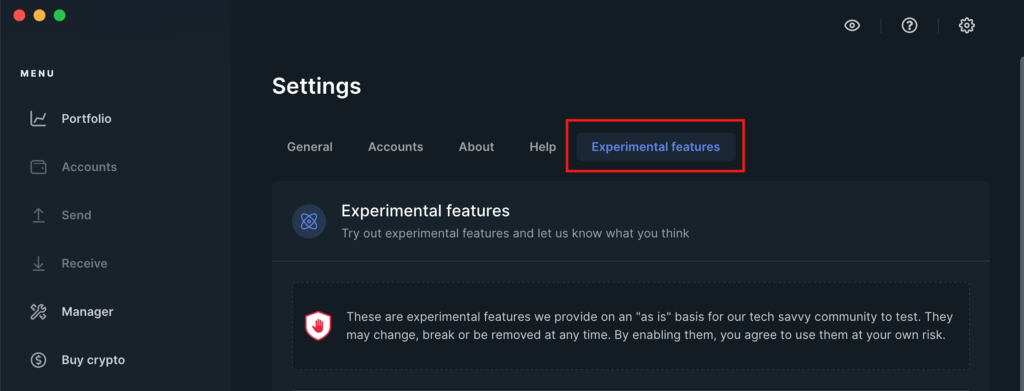
Scroll down to the “Developer mode” toggle switch, and enable it.

Now with “Developer mode” enabled, you can go to the “Manager” tab and search for “Avalanche”. Confirm that the Avalanche app is v0.2.1, and click the “Install” button.
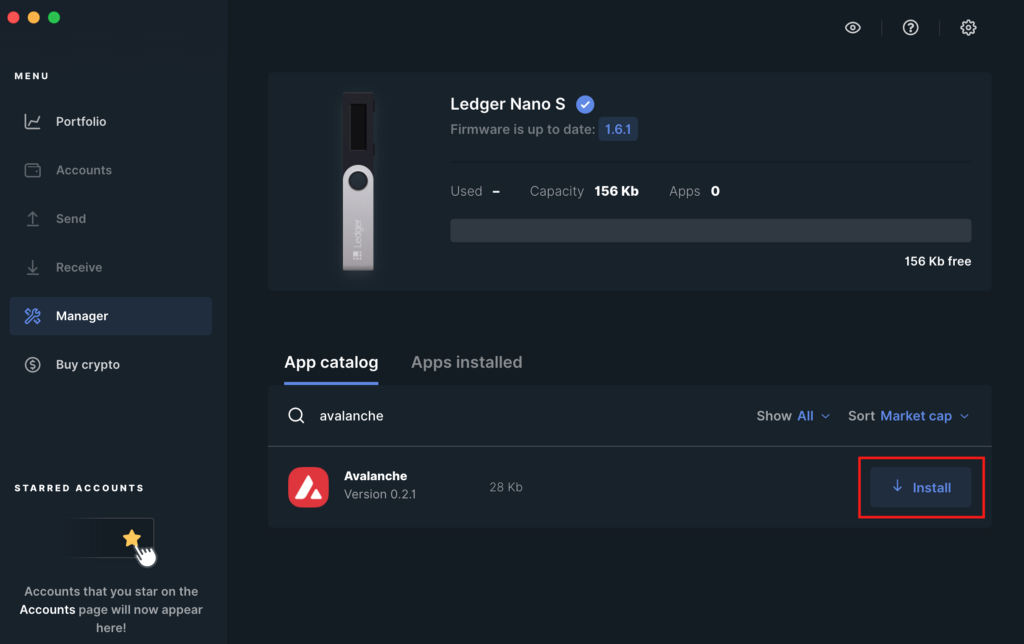
You can confirm the installation was successful by going to the “Apps installed” tab where you should see Avalanche v0.2.1.
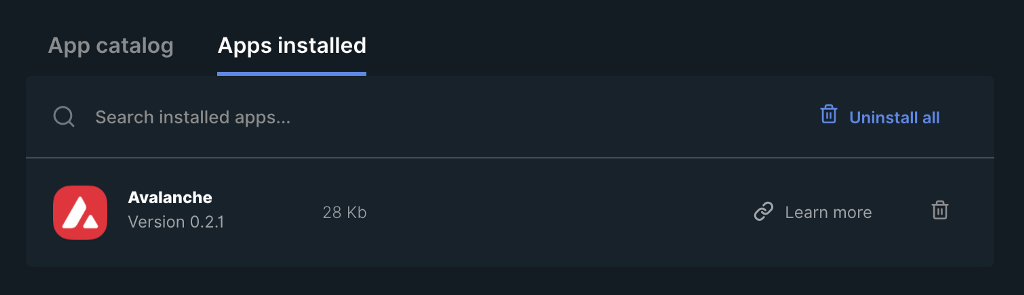
Use the Avalanche Wallet with Ledger
Once you have the Avalanche app installed then you’re able to interact with the Avalanche Wallet via the Ledger. This includes sending AVAX, tokens, NFTs, cross-chain swaps between the X-Chain<->P-Chain as well as staking tokens.
First, to access the wallet, plug in the Ledger to your computer and if needed, enter your pin.
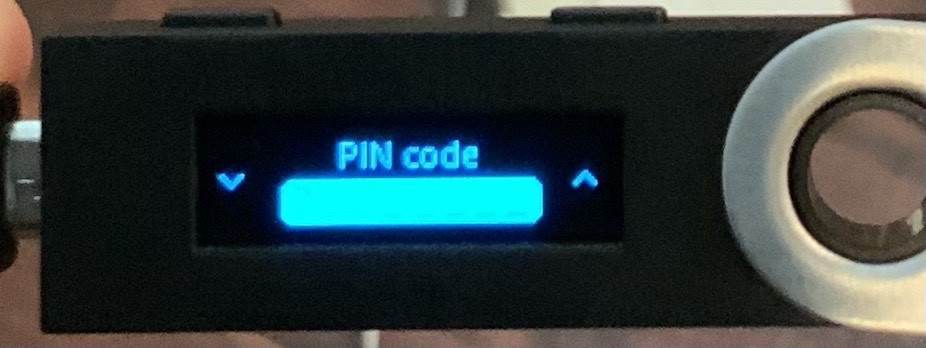
Next, if you see the text “Pending Ledger review” then click both buttons on the top of the device to skip that screen.
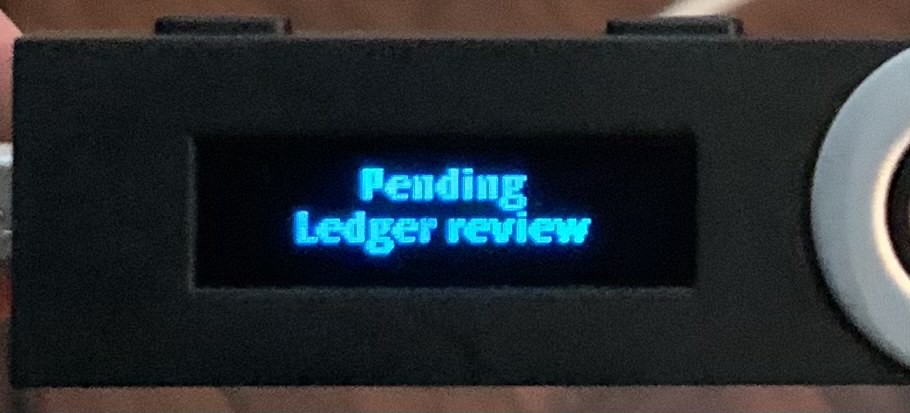
Lastly, you should land on the “Avalanche” app screen where you can confirm that the app is version 0.2.1.
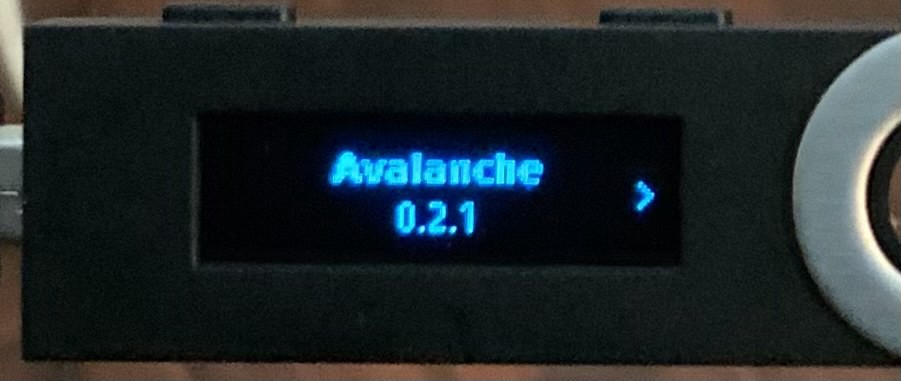
After you confirm that the Avalanche app is running then on the wallet homepage click the “Access Wallet” button.
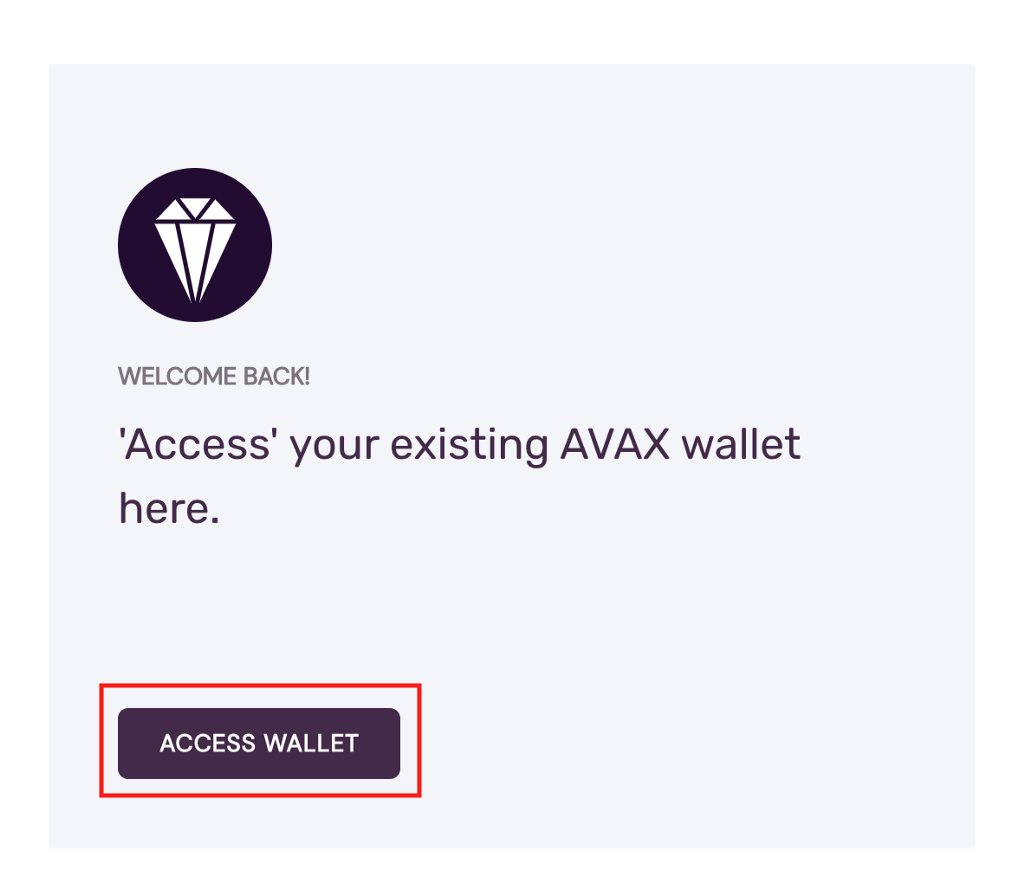
On the subsequent “How do you want to access your wallet?”, click the “Ledger” button.
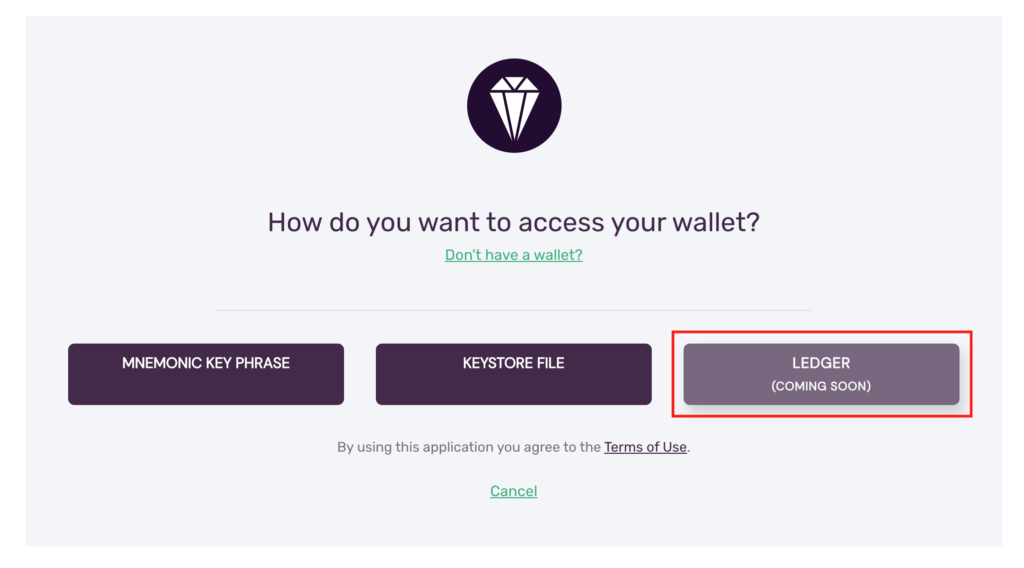
You’ll now be prompted to confirm on your Ledger device. Click through the prompt on the device and on the last screen click the “Confirm” button.
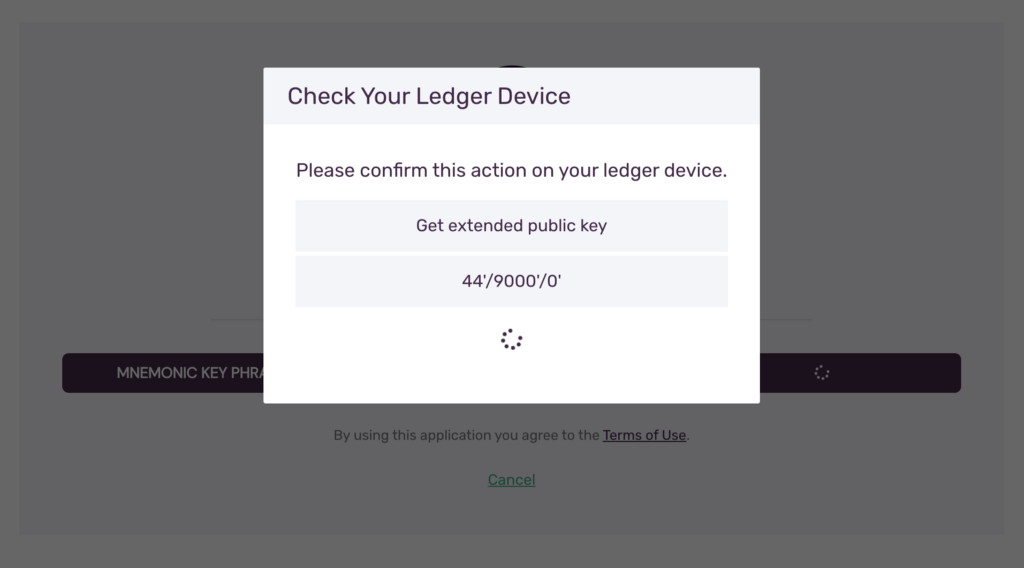
If successful you will be signed into the wallet and any previous balances will be displayed. Copy the X-Address from the top right of the screen and go to the faucet.
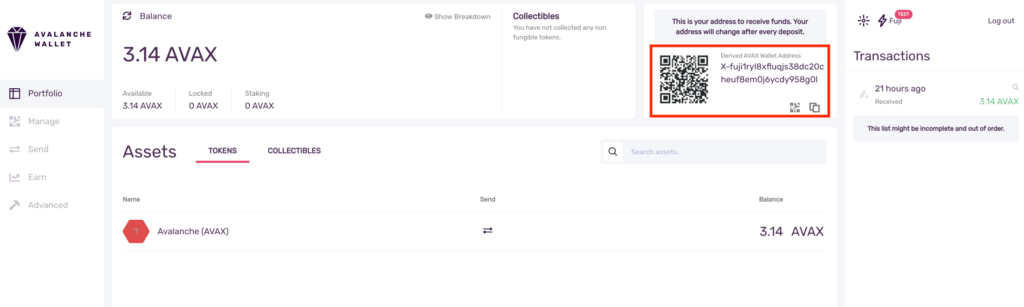
On the faucet, paste your X-Address into the input field, confirm that you’re not a robot and request 1 AVAX.
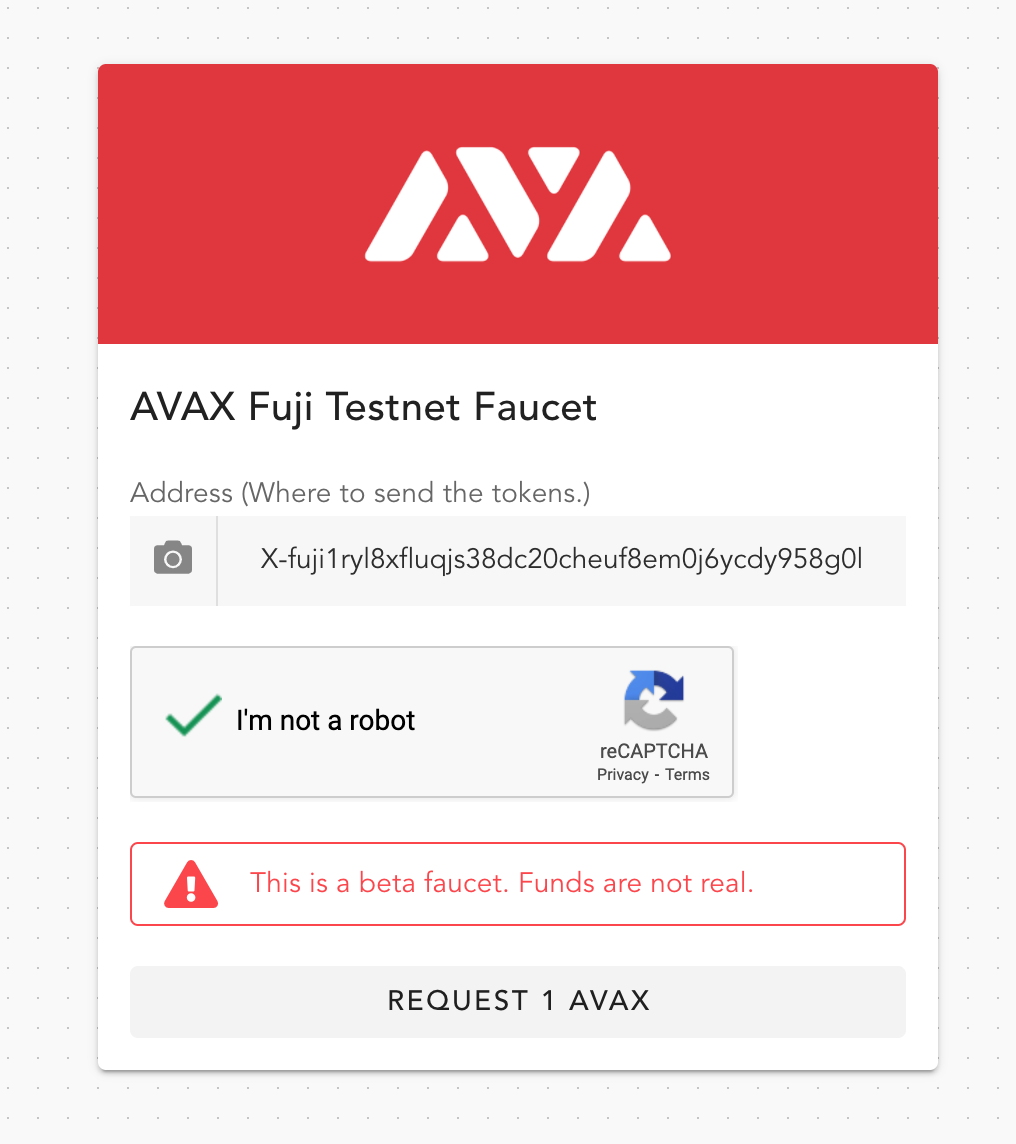
Now, switch back to the web wallet and click the refresh balance button. You’ll see the previous balance increase by 1 AVAX from the faucet drip.
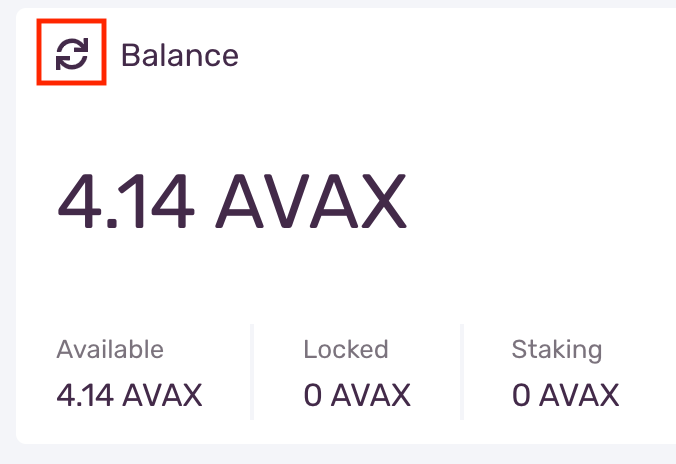
Next, go to the “Send” tab and paste an X-Address into the “To Address” field. Set an amount and optionally set a memo. Lastly, click the “Send Transaction” button and confirm.
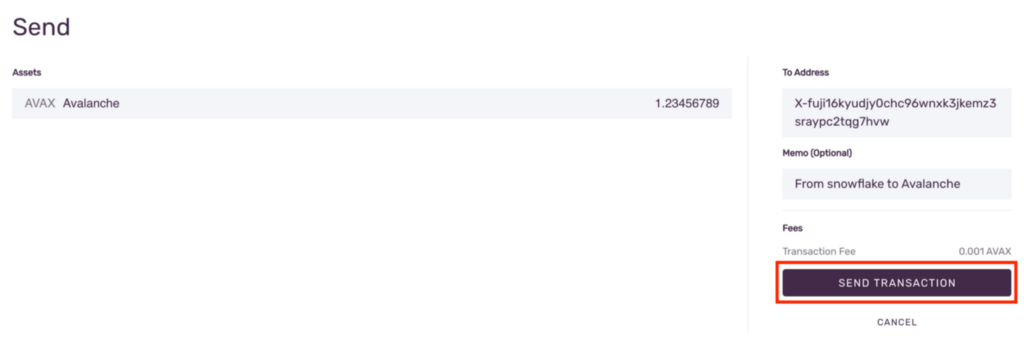
You’ll be prompted to confirm the action on your Ledger. Confirm that the hash which is displayed in the web wallet matches what is displayed on your Ledger. If everything matches then confirm and send the transaction.
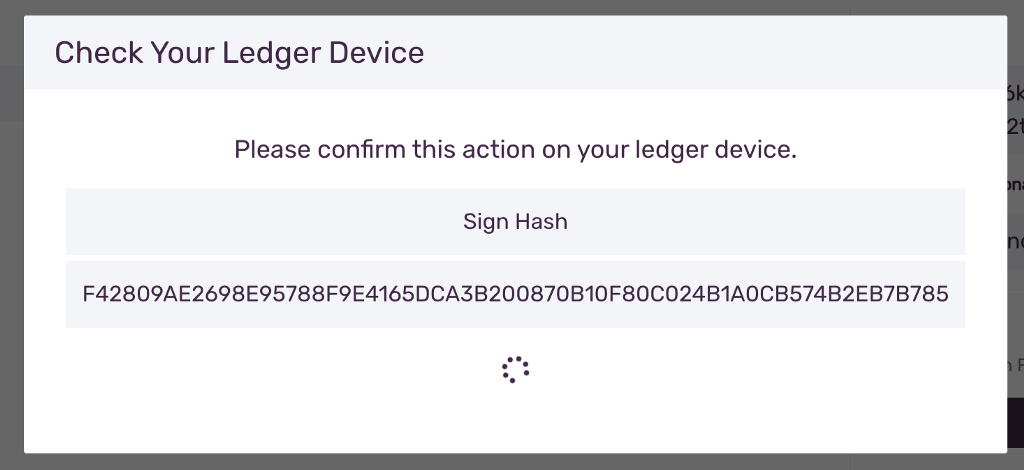
You can click the icon to refresh your balance and you should see it decrease per the amount which you just sent.
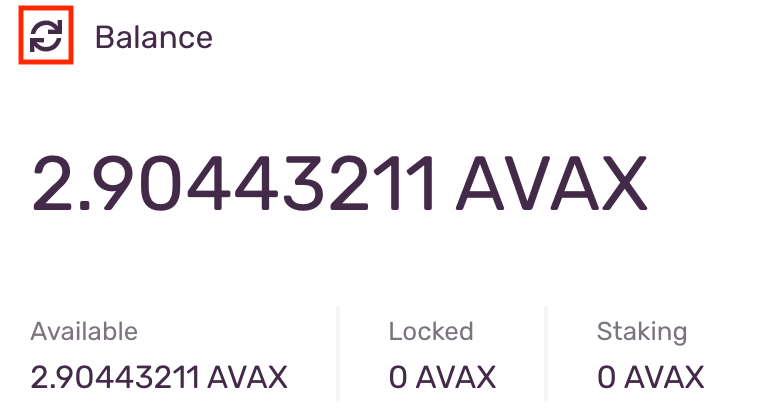
In the right-hand column, you will see your latest transaction. You can click the magnifying glass icon to open the transaction in our explorer.
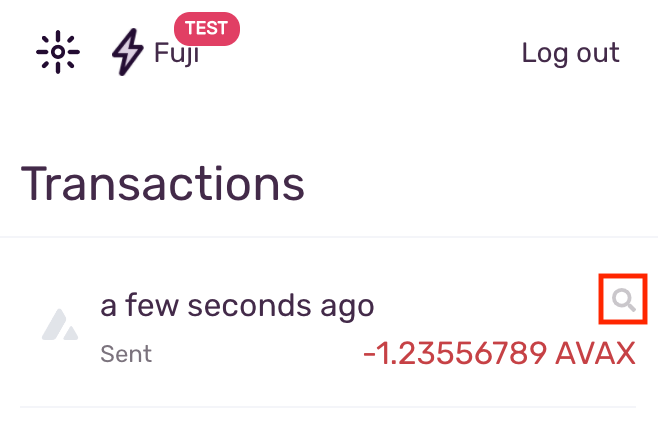
Finally, you should be able to see the transaction details in our explorer. This lists everything about the transaction, including transaction ID, status, when the transaction occurred, and all of the information regarding inputs and outputs.
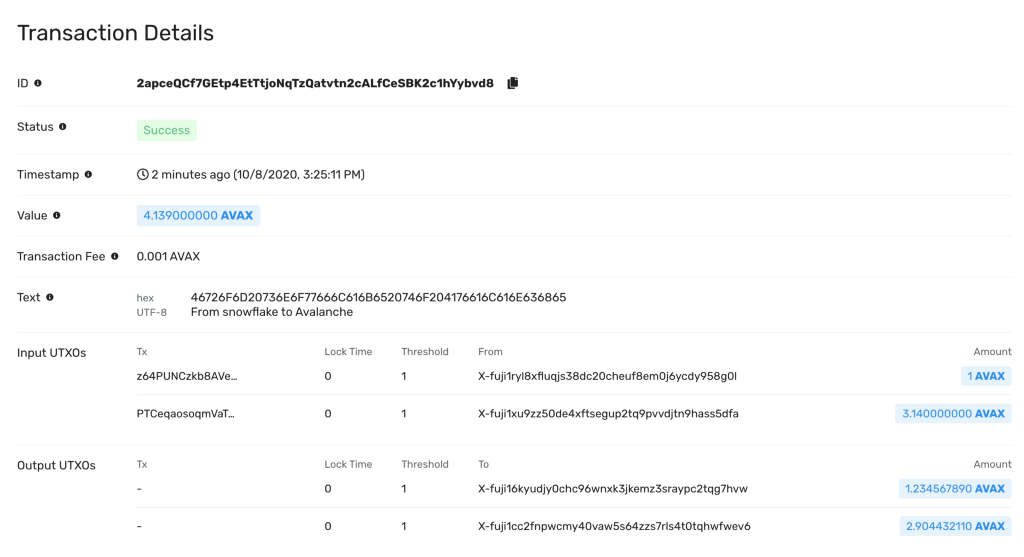
More Tools to Come
Ava Labs is building the Internet of Finance. We’re developing solutions to create a frictionless world by redefining the way people build and use finance applications. A critical part of this infrastructure is a hardware wallet so users can be totally confident that their private keys and coins are completely isolated from any potentially malicious actors. Our newly released Ledger app does just this by following industry best practices to keep users and coins safe and secure.
https://medium.com/media/b8a596544f943e3618682869c7e2f97a/href
About Avalanche
Avalanche is an open-source platform for launching decentralized finance applications and enterprise blockchain deployments in one interoperable, highly scalable ecosystem. Developers who build on Avalanche can easily create powerful, reliable, and secure applications and custom blockchain networks with complex rulesets or build on existing private or public subnets.
Website | Whitepapers | Twitter | Discord | GitHub | Documentation | Explorer | Avalanche-X | Telegram | Facebook | LinkedIn | Reddit | YouTube
![]()
How to set up Your Ledger Nano S with Avalanche was originally published in Ava Labs on Medium, where people are continuing the conversation by highlighting and responding to this story.


